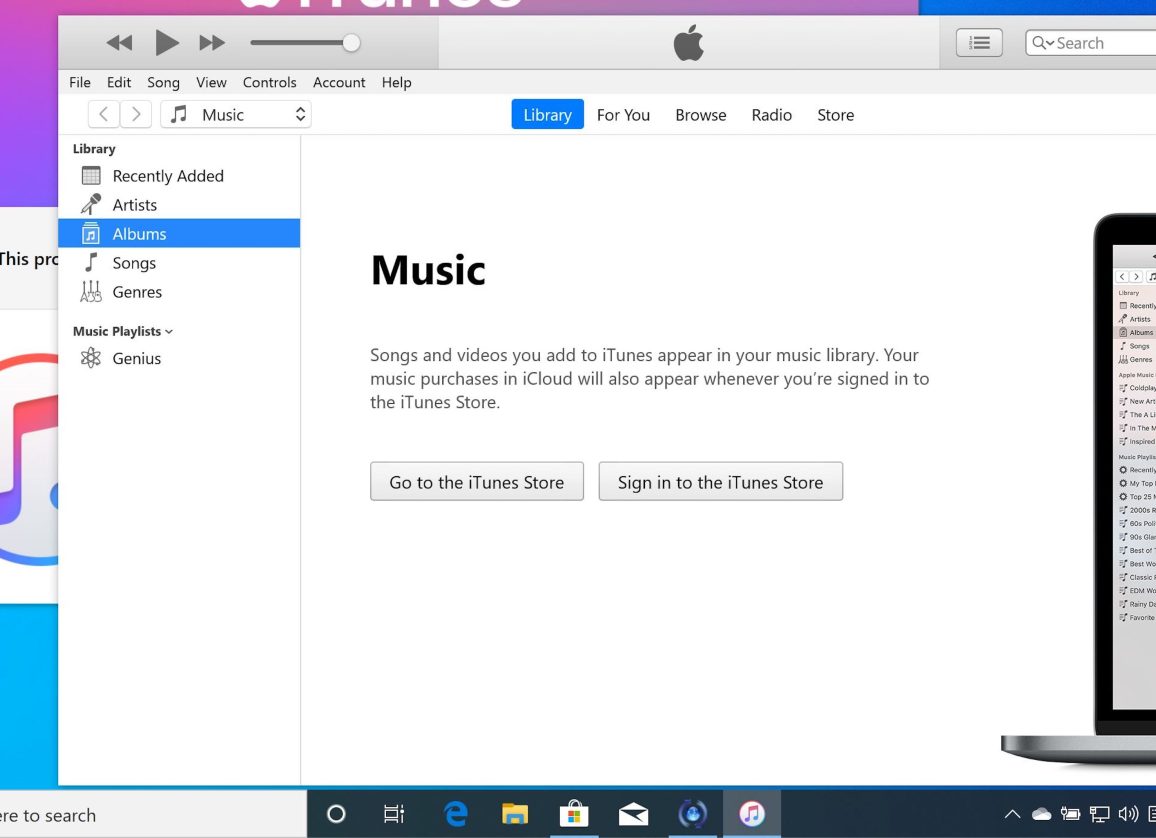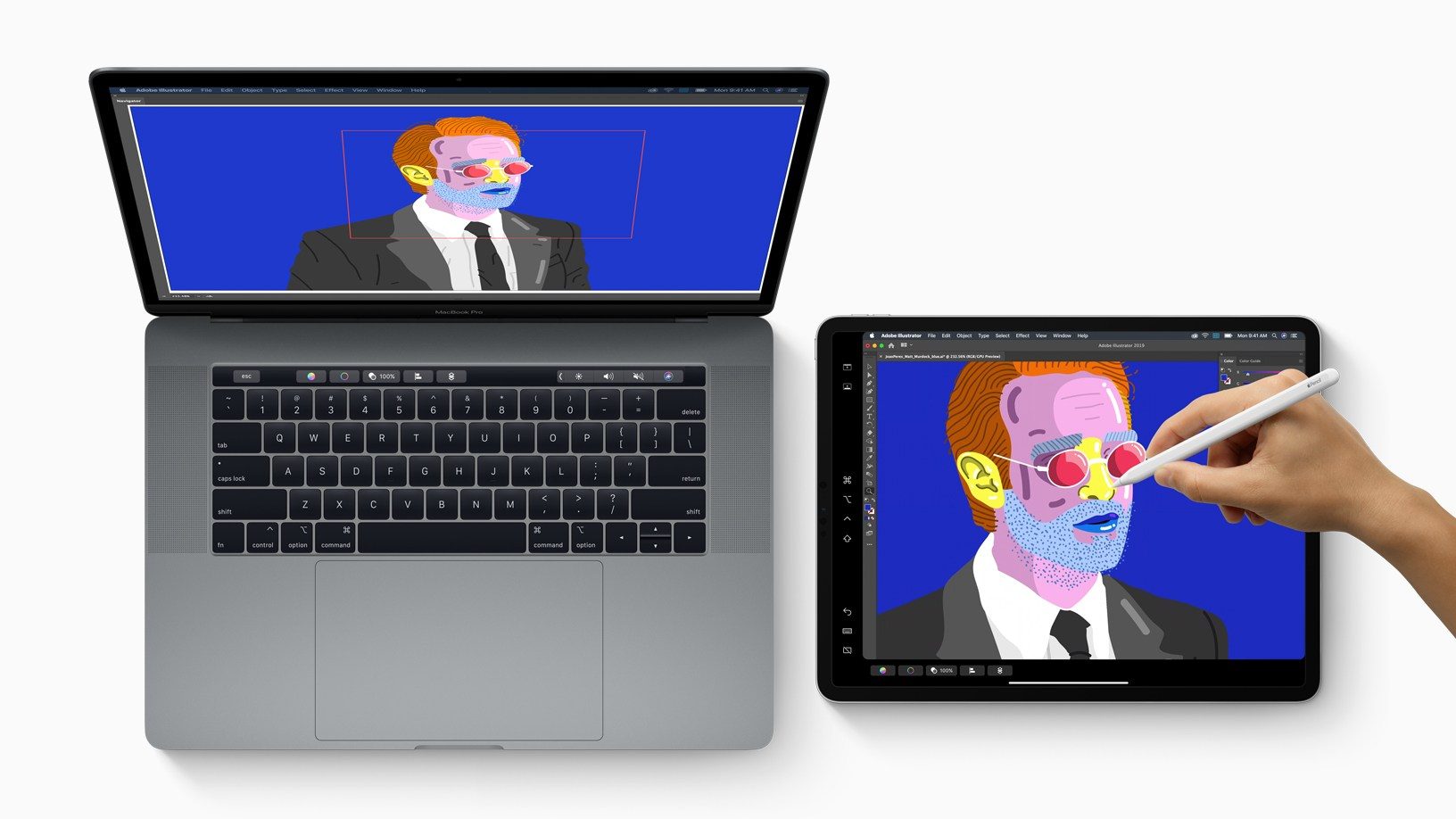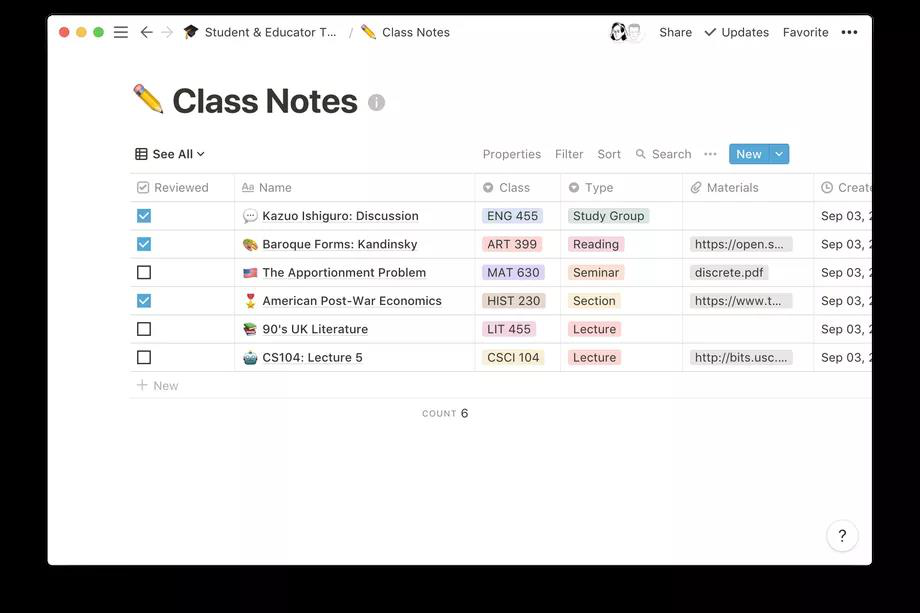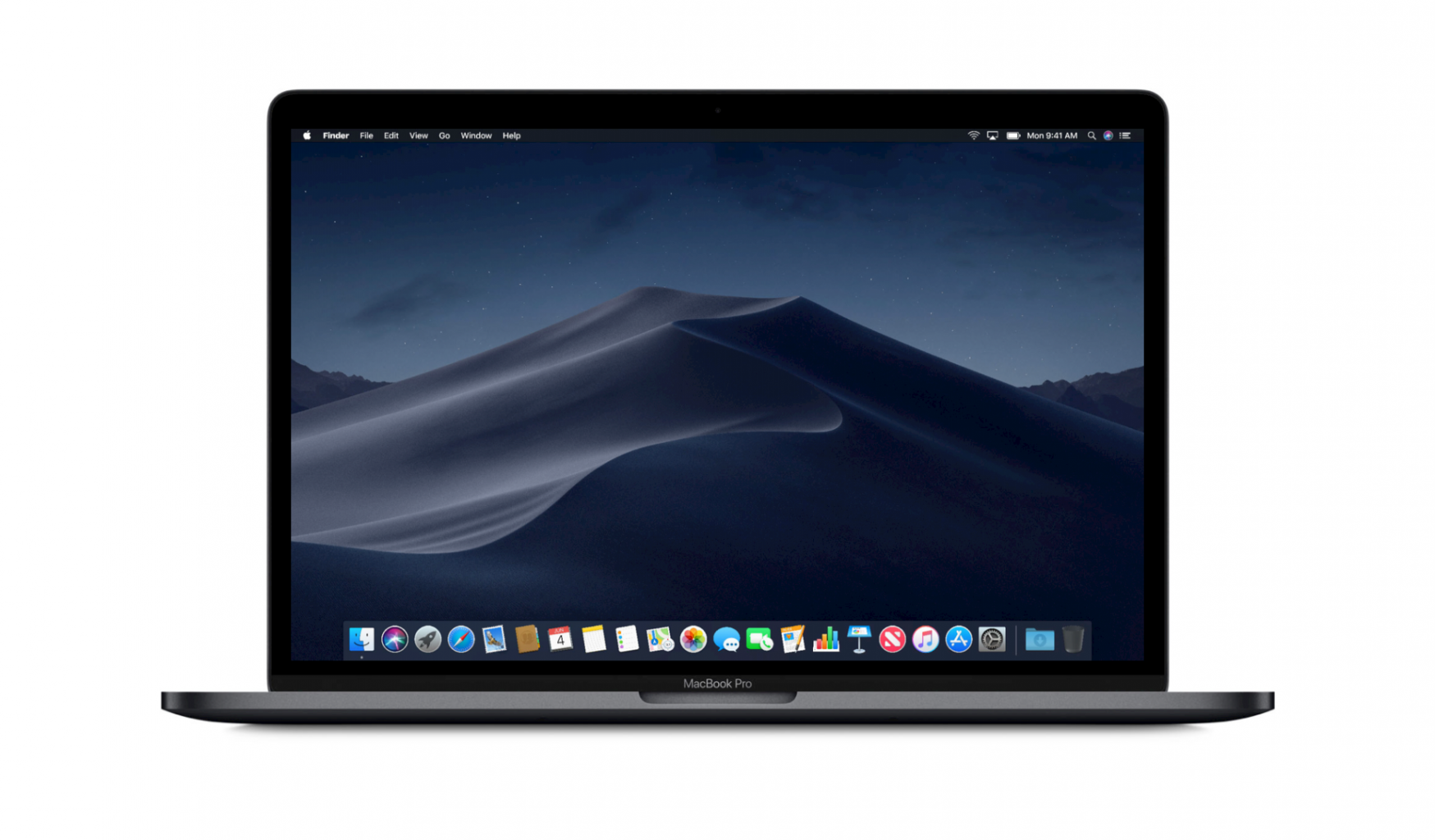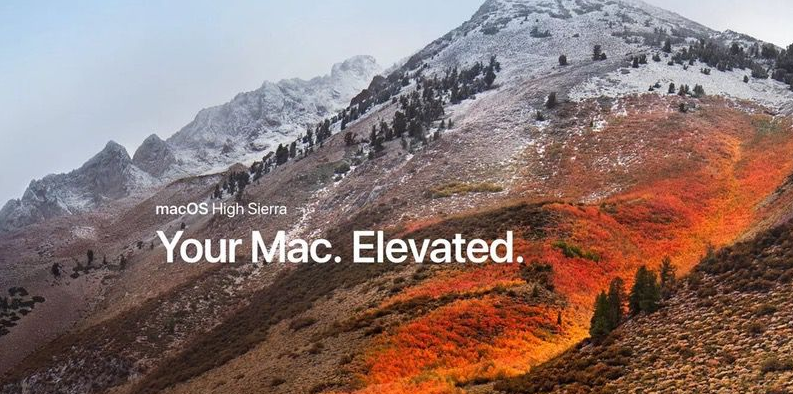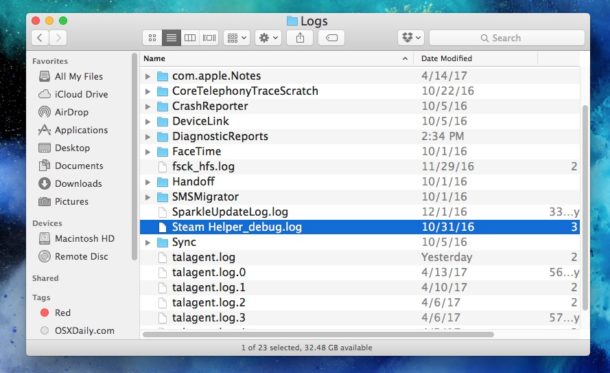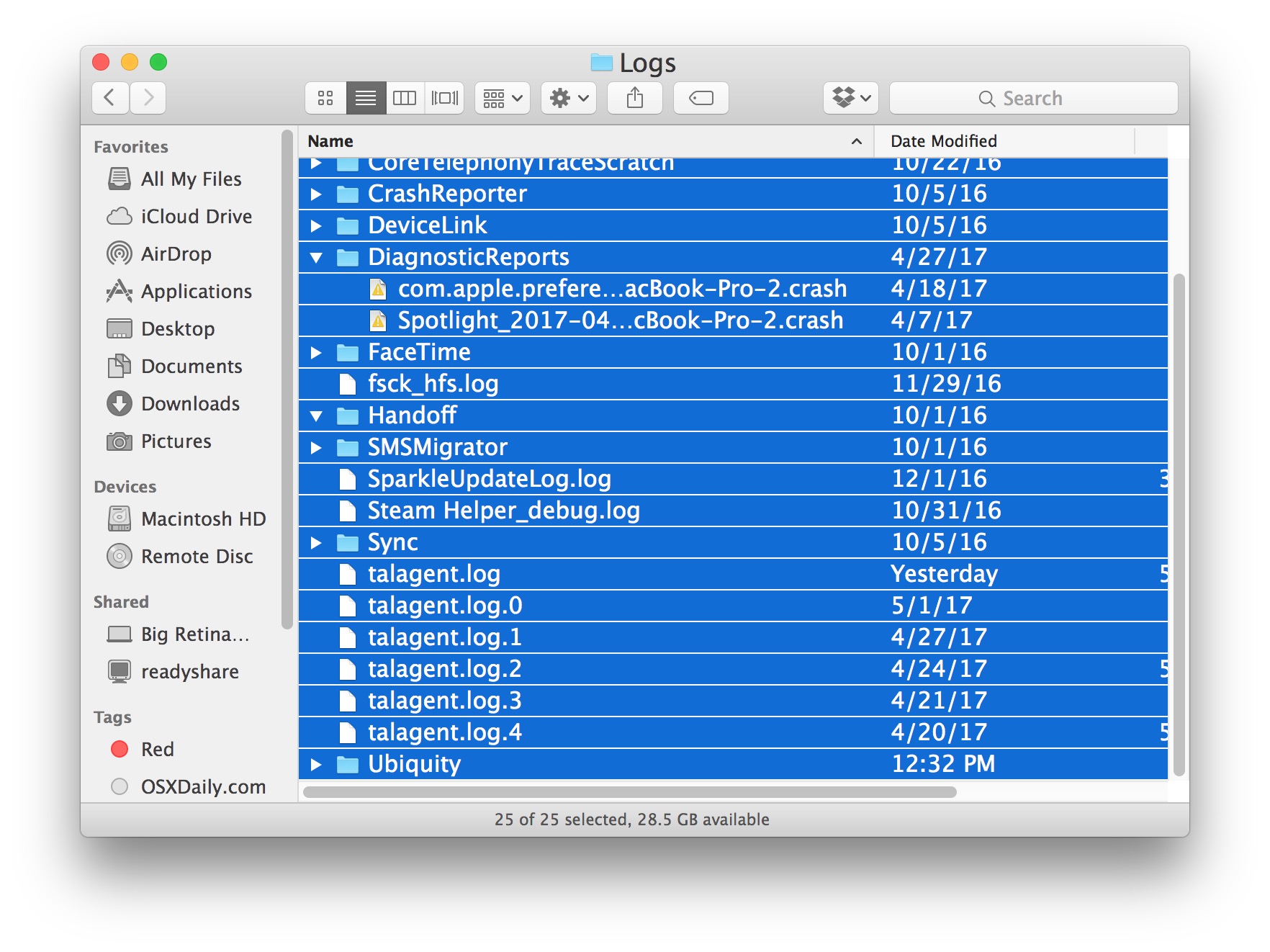Apple’s Face ID feature allows the device to be unlocked through facial scanning, and is currently limited to iPhone and iPad. But the code found in macOS Big Sur indicates that Face ID may be used in future Macs.

Adding the original deep camera system and face ID to the Mac will be Apple’s next step. According to the face ID reference found by 9to5Mac in the latest Big Sur Beta, it includes an extension with a code that supports the “PearlCamera” function. Read More