For beginners: 7 tips for Mac that you might not know
There are many hidden features in macOS and iOS, but for some reasons they didn’t draw users’ attention.
In fact, there are a lot of hidden features in macOS and iOS, but for various reasons, they failed to enter people’s sight. Today let’s see 7 useful tips that you probably didn’t know of macOS.
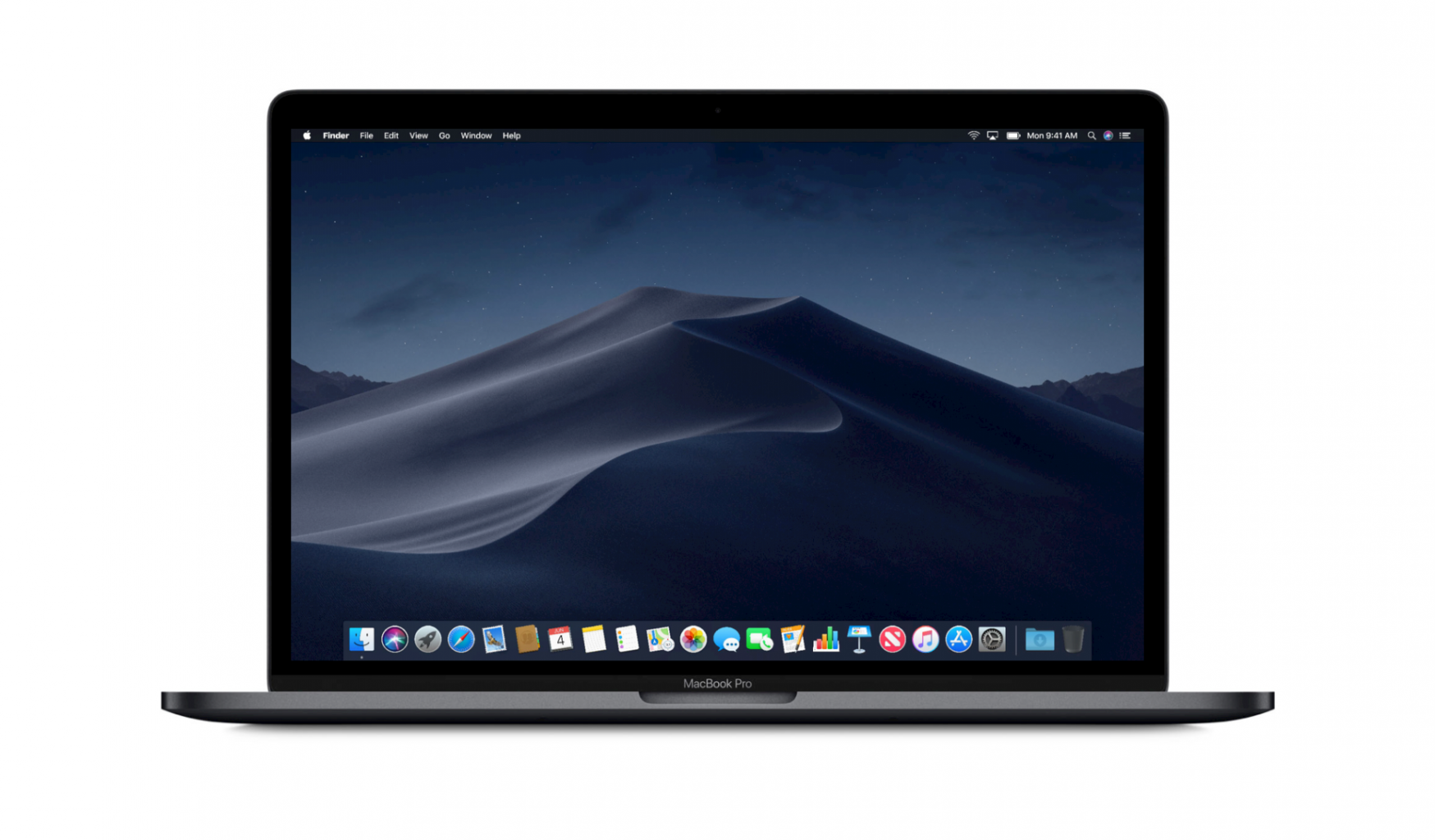
1. Adjustment of Volume and Brightness
We know that MacBook has buttons (or Touch Bar) to adjust volume and brightness, but pressing Option + Shift + Volume/Brightness button allows you to adjust it more precisely.
2. Customize Keyboard Shortcuts
You can create customized keyboard command for specific/all apps through > System Preferences > Keyboard > Shortcuts Tab > Select App Shortcut. Click “+” button to add a new menu title and keyboard shortcut.
3. Spotlight Calculator
Comparing to opening the Calculator app, using Spotlight can be much faster and simpler. Open Spotlight through Command + Space key and enter the simple mathematical problem you want to solve.
4. Use Keychain to Find Wi-Fi Password
In case you forget the Wi-Fi password. Open the Keychain, select “System”, find the Wi-Fi and double-click it, select “Show Password” in the pop-up window. You can check all the saved login IDs and passwords in Keychain.
5. Hide the Menu
In System Preferences, select “General”, and check “Automatically hide/display the menu”. Here you can also select “Use dark Menu and Dock” for a difference experience.
6. Exit Button that Replaces the Touch Bar
If you don’t like the non-physical exit button on MacBook Pro’s Touch Bar, it is fine, because most apps support the operations through keyboard. Using Command + Full Stop can also exit full screen.
7. Switch between Windows in the Same App
In general cases, using Command + Tab can switch between Apps. If you open multiple windows in the same app, using Command + “~” can switch between those windows.

