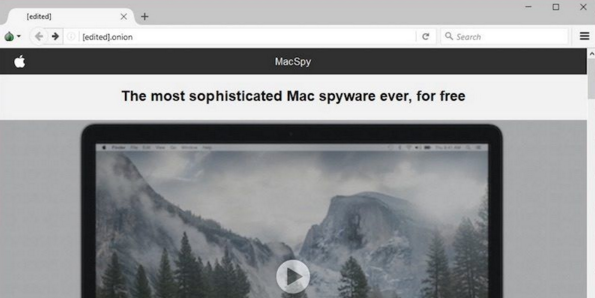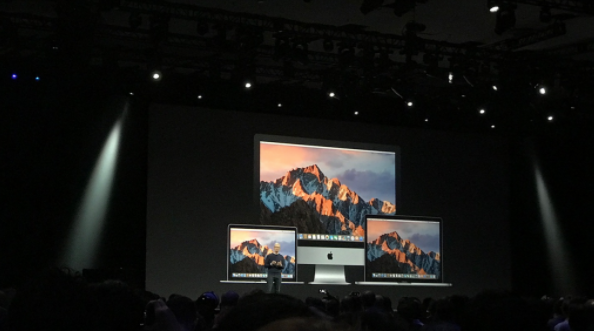Previous report said law students who have bought the 2016 MacBook Pro with Touch Bar must disable the Touch Bar functions when attending the bar examination 2017, because Touch Bar can predict text according to the words typed in.
During the exam, the Bar Examination Committee will disable MacBook Pro from accessing the Internet, apps and files, but Touch Bar on MacBook Pro can break these restrictions, that’s why Touch Bar must be disabled.
ExamSoft, the company that provides exam management solutions, said that Touch Bar’s text prediction will effect the completeness of the exam. Let’s see how to disable the text predction of Touch Bar on MacBook Pro.
- Open the System Preferences.
- Click Keyboard.
- In the Keyboard window you can see two drop-down menus. In the first drop-down menu (Multi-Touch Bar), select Unfolded Control Strip.
- In the second drop-down menu, select Display F1, F2, etc.
After finishing the above settings, you will see the Touch Bar displays default function keys. The text prediction can be restored anytime it’s needed.