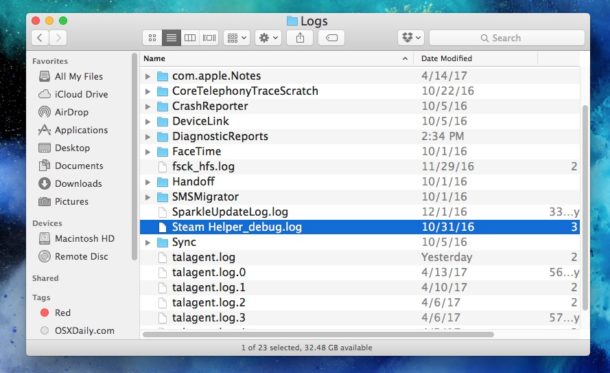
The logging system of macOS is very elaborate that i can monitor and log various system level and app level functionality, including app crashes, problems, and internal errors with apps.
Here you can learn how to access the raw log files and clear these user level logs from your Mac. But this is aimed at advanced Mac users instead of the average or novice users.
To be perfectly clear, these logs are almost entirely crash and error logs for particular apps. Despite what some third-party utilities may claim, removing user level logs is not a necessary task and nor should this be encouraged.
How to clear user logs from macOS
You’re suggested backing up your Mac before doing this.
1. From the Mac finder, pull down the “Go” menu and select “Go to folder”
2. Enter the following directory path exactly, including the tilde:
~/Library/Logs
3. Selectively choose the logs you want to inspect or delete, or alternatively you can select and trash them all
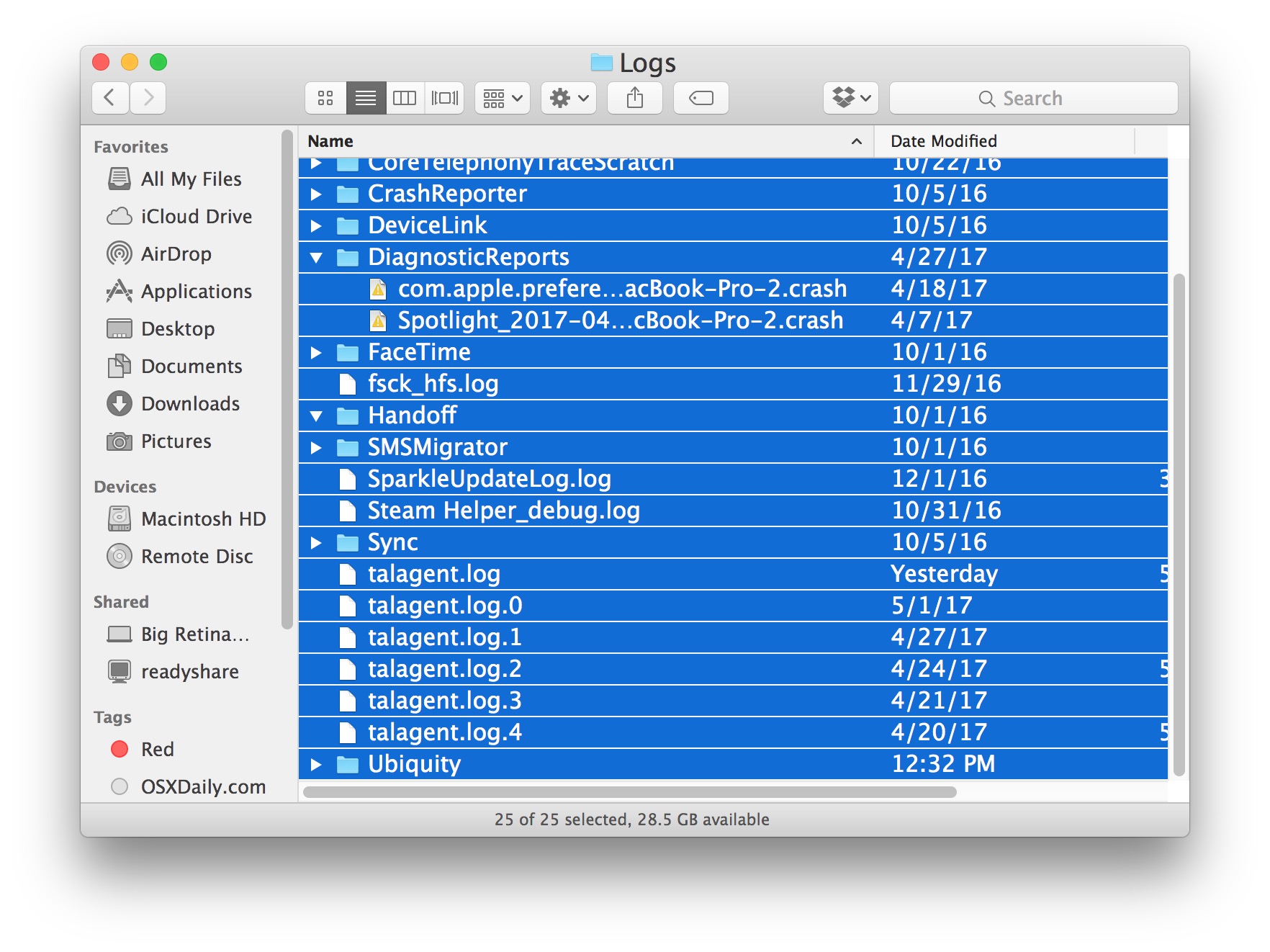
4. Empty the Trash
Please note that you may not restore any meaningful disk space by deleting log files, which may take up just a couple of megabytes or maybe even just kilobytes. And doing this will not speed up your Mac.

