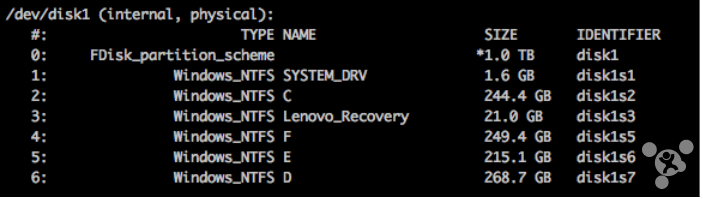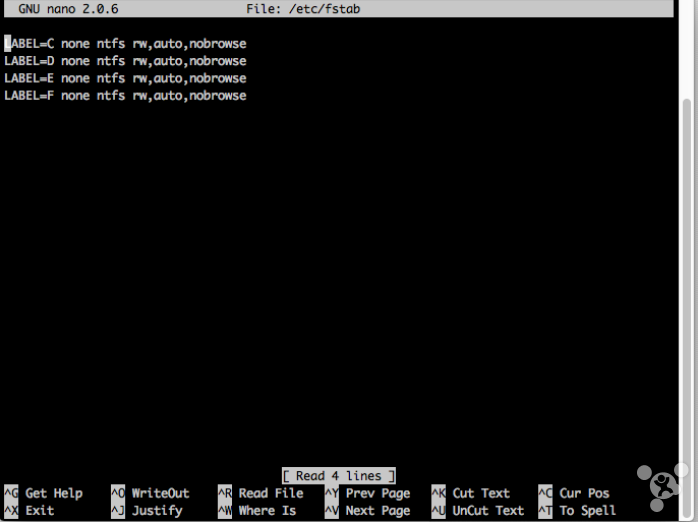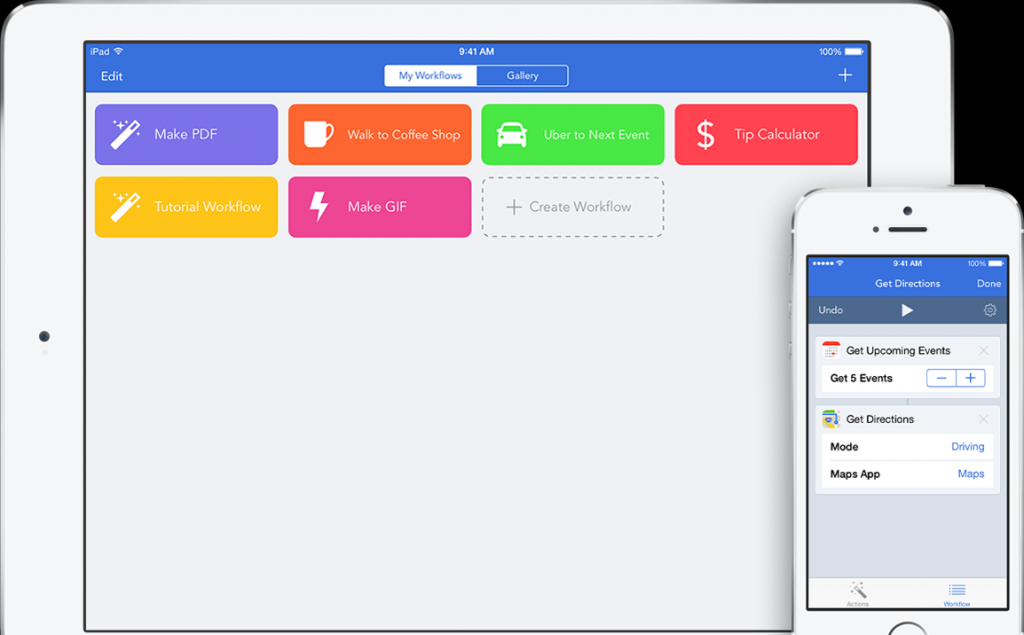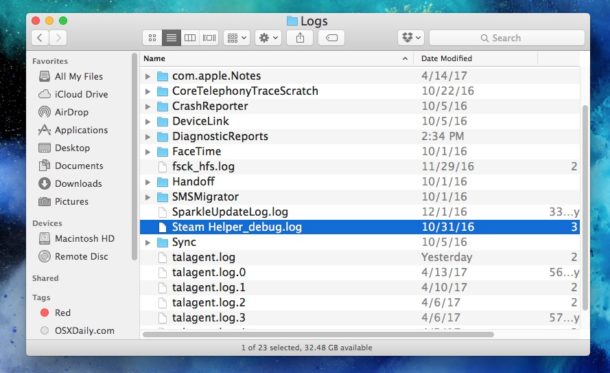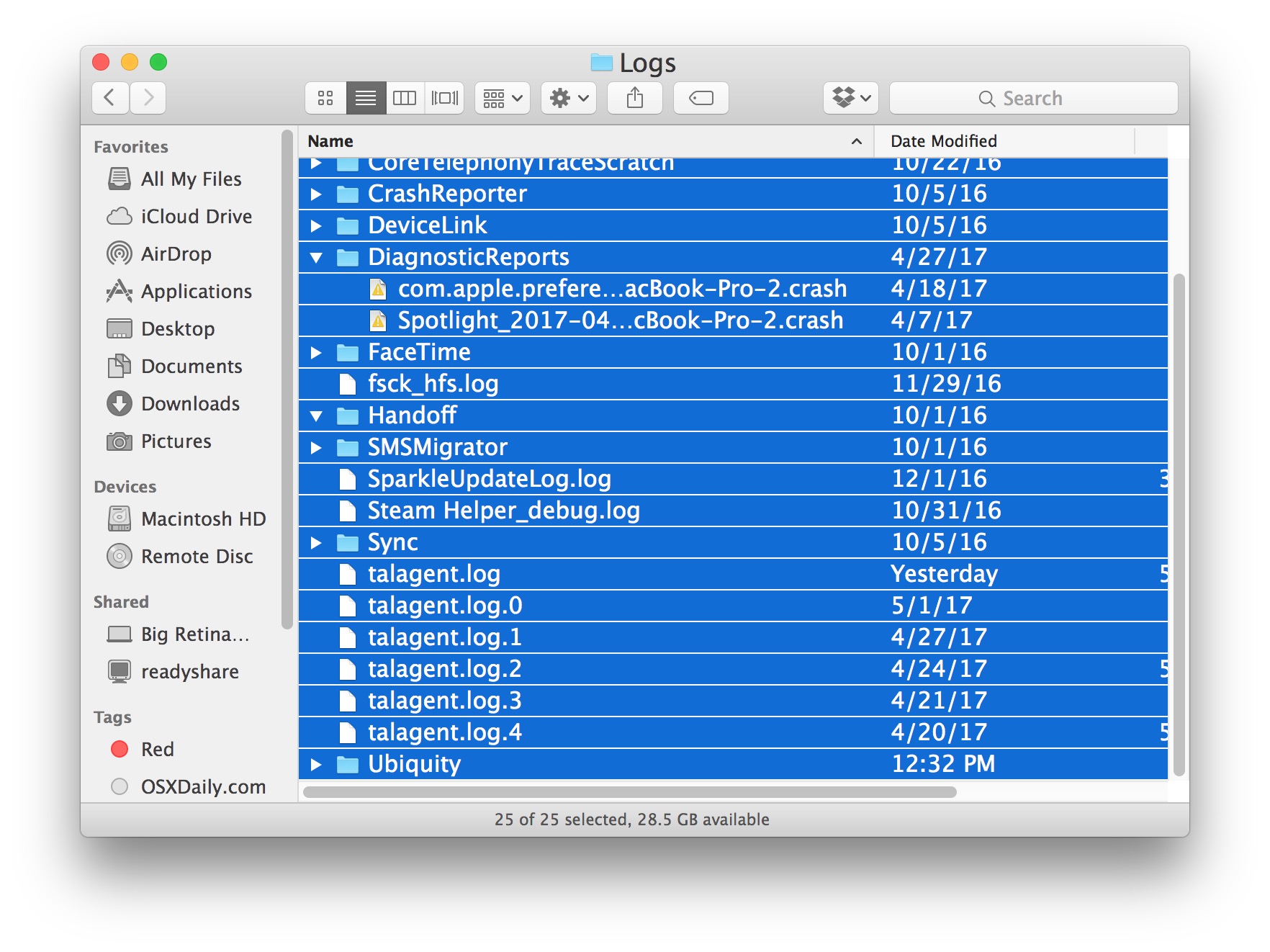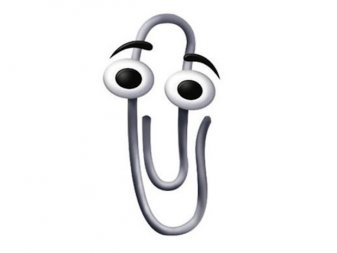WiFi disconnection is very frustrated, how can we deal with it?

The reasons that cause WiFi disconnection on Mac include:
1. The router is interfered by external factors or its signal is weak.
2. Incorrect settings of Mac networking.
3. Unsafe app has been used for network freeloading, which resulted in setting modification by the unsafe app.
Corresponding solutions are as follows:
1. Change the position of the router.
2. Open “Network” from “System Preferences”, click “Automatic”, select “Edit locations…”, click “+” to add a new network site, and reboot the Mac.
3. Restore the router to its factory settings, and call the network provider to unbound the media access control code.
Additionally, if the Mac used to get impacted badly, there may be some problem with its network card. But most of the time, intermittent Wifi disconnection on Mac is caused due to router setting modification by unsafe factors.