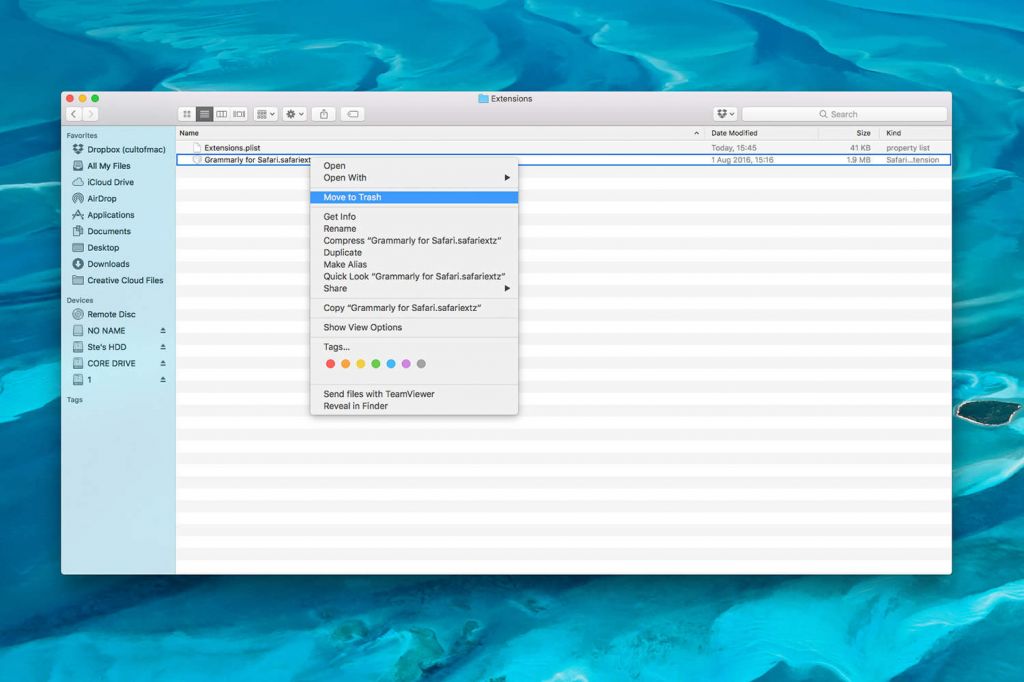Guides for newbies: How to delete extensions on Safari?
If the extensions on Safari cause system crash or other problems on your Mac, or you just don’t want to use them anymore, you can follow these guides to delete them.
For some Mac users, the extensions on Safari can be quite useful, in Apple’s words – Explore the Internet in your own way. But how to delete them?
1. Open your Safari, click the Safari icon in the upper-left and select Preferences.
2. Click Extensions, then on the left you can see all the Extensions you installed on Safari. Select those you want to delete, click Uninstall and Uninstall again in the pop-up window, or click Cancel to keep it.
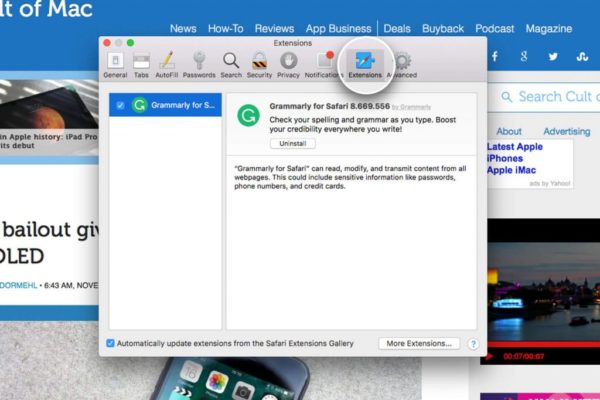
3. If that doesn’t work, you can choose to manually delete them: Open the Finder, press and hold Command + Shift + G, and type “~/Library/Safari/Extensions/” in the box to directly access the location, and find those you want to delete.
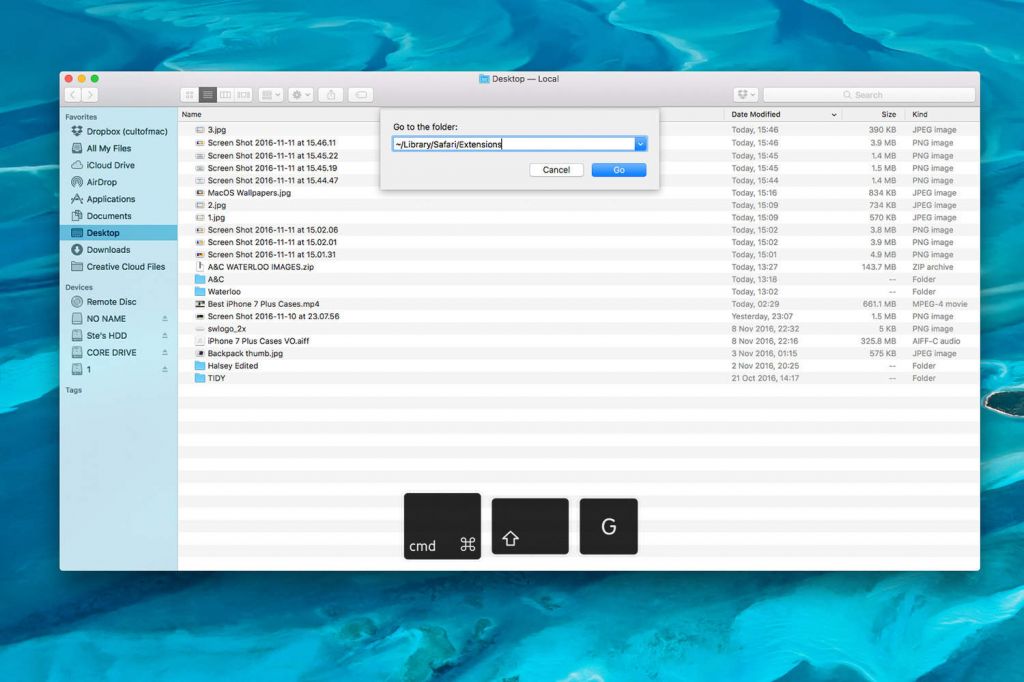
4. Like how to remove a file, just right-click on one and select Move to Trash or directly drag it to the Trash icon.