How to install dual system and shared partitions on Mac?
Now there are many ways to install dual system and shared partitions on Mac, but some of them are not general enough or too complicated. A user, days ago, posted a general, simple way that doesn’t require you to reinstall macOS.
The user said this only applies to non fusion drive, otherwise just turn off the CoreStorage, which is a disk managing mode Apple designed for fusion drive.
Tools:
Mac’s built-in “Terminal” “Boot Camp Assistant” and “Disk Utility”.
Steps:
1. Turn off the CoreStorage.
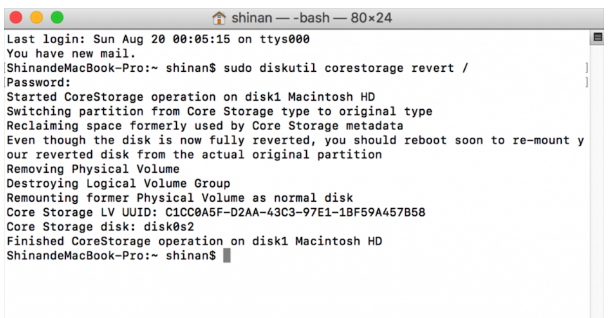
Access Terminal, type in command “sudo diskutil CoreStorage revert /”, press Enter, provide password, and reboot the Mac.
2. Use Boot Camp to install Windows.
Access Boot Camp, select “Open Boot Camp help”, then follow the prompts including the steps below:
– Check for software update
– Get a Windows ISO
– Prepare for installing Windows
– Install Windows
– Install software supported by Windows
3. Use Disk Utility to create multi partitions.
– After the installatio of Windows, reboot the Mac, press Option key, and select Mac system to log in.
– Open Disk Utility, select the whole disk, and select “Partition”
– Select the “MacintoshHD” partition, press “+” to enlarge the space according to your needs, select the exfat format, which can be visited by both systems.
– Click Apply.
4. Reboot the Mac.

