How to change iTunes backup location on Mac?
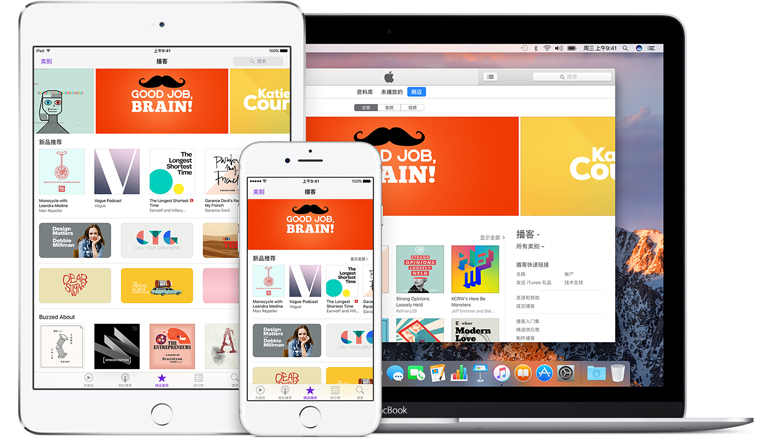
If you think your iPhone backup takes too much space on your Mac, you may consider changing its location – moving it to your mobile HDD.
For Mac users, the iPhone backup may take much space. To solve this problem, a user has shared a method that successfully changed the iTunes backup location on his Mac devices.
Steps are as follows:
Generally, the default iTunes backup location is: /Library/Application Support/MobileSync/Backup, we need find and delete the backup folder. Press and hold the Option key to access “Library – Application Support – MobileSync – Backup.”
Create a “MobileSync” folder in the mobile HDD you choose, then open it and create a “Backup” folder.
Open the Terminal, execute the following command:
In -s /Volumes/(Name of your mobile HDD)/MobileSync/Backup ~/Library/Application\Support/MobileSync/Backup
4. Close the Terminal, open iTunes to backup your iPhone, and you will find the backup files in the new folder you just created.

