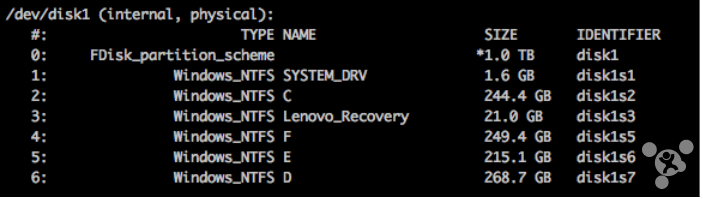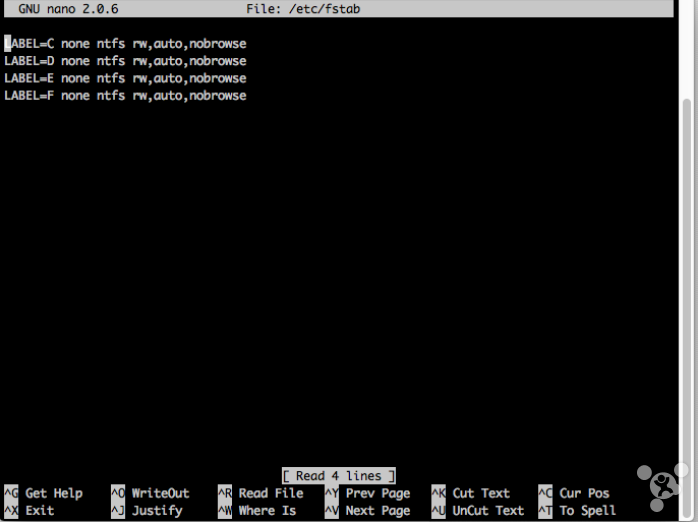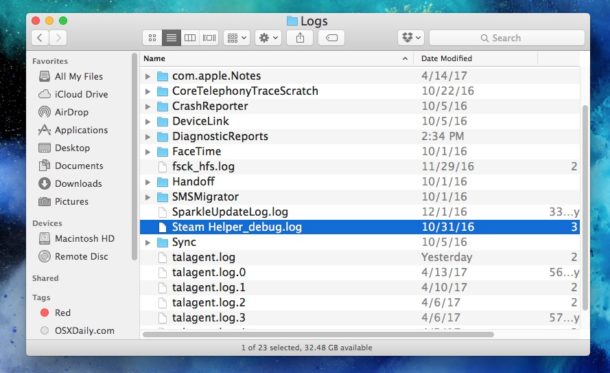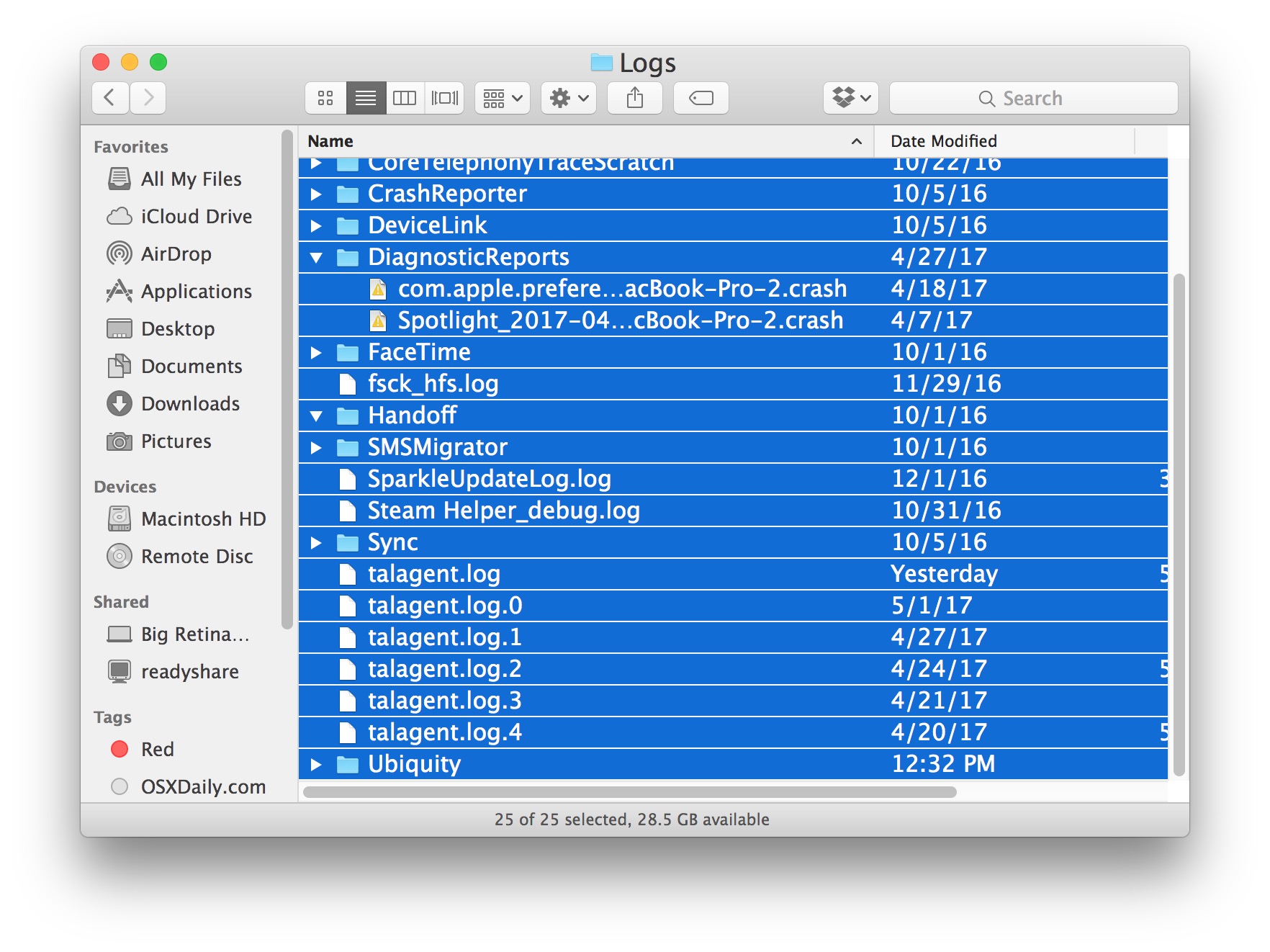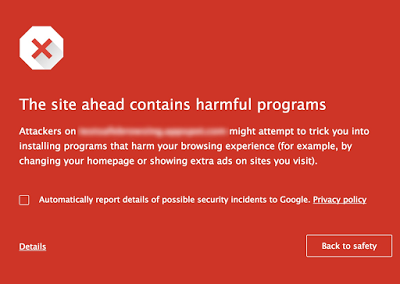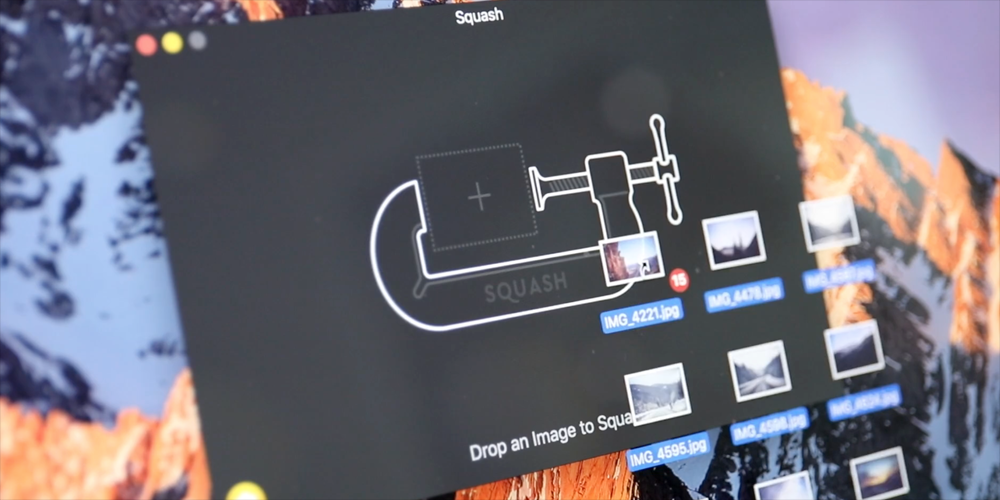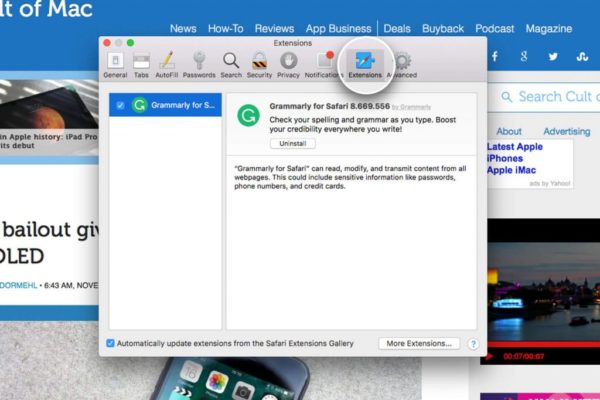At Apple WWDC in 2017, the new macOS launched as expected, but it’s called macOS High Sierra, not the names of scenic spots in States as we guessed.
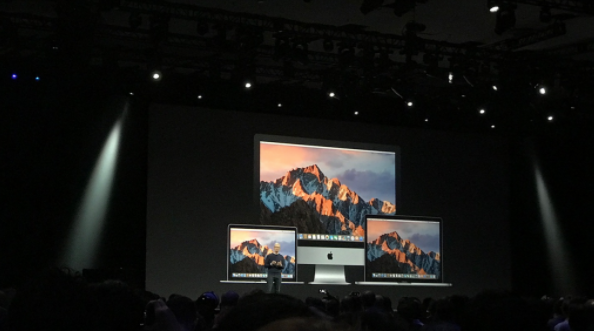
Just like the name indicates, its coming doesn’t exclude any type of Mac. In other words, as long as your Mac computer supports macOS Sierra, it can be updated to the this new version. Specific devices include:
- MacBook (from 2009 and later)
- iMac (from 2009 and later)
- MacBook Air (from 2010 and later)
- MacBook Pro (from 2010 and later)
- Mac Mini (from 2010and later)
- Mac Pro (from 2010 and later)
Starting from last year, macOS Sierra no longer supports Mac devices produced in 2007, 2008, and 2009. Apple said that Mac’s software update cycle will be closer to the hardware update cycle. So the launch of High Sierra doesn’t mean those old machines won’t be supported, which did surprise many users.
But since currently Mac hardware update frequency has been greatly lowered, many old type of machines still have their value. Although old devices will not support every feature of the new system, many users won’t be worried their devices may lose Apple’s support due to this update.